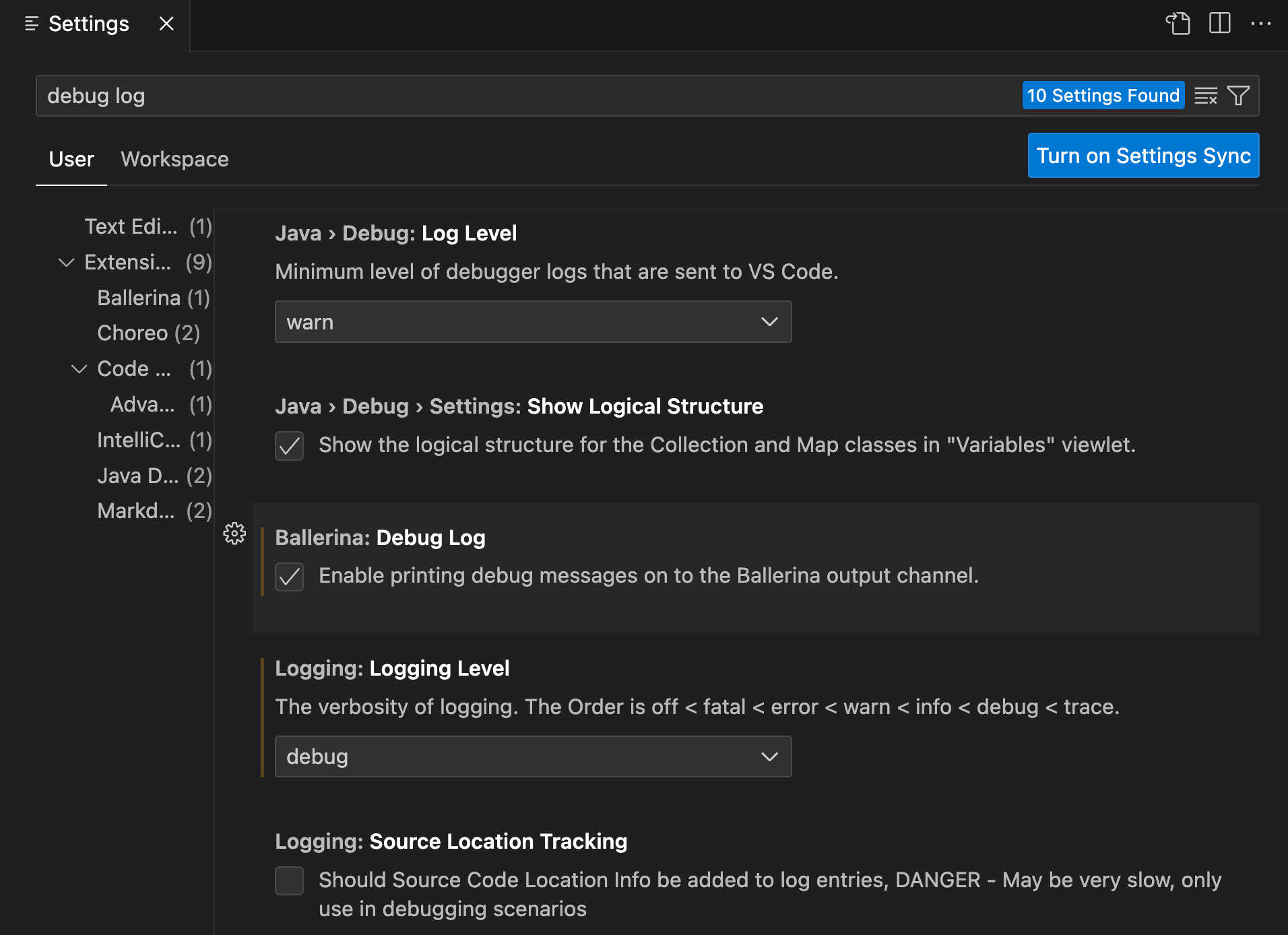Back to VS Code home
You can troubleshoot the Ballerina VS Code extension as follows.
View the Ballerina output
To view the Ballerina output tab, click View, click Output, and select Ballerina from the output list. It displays the details of the current Ballerina distribution and provides additional information if the plugin fails to detect a Ballerina distribution.
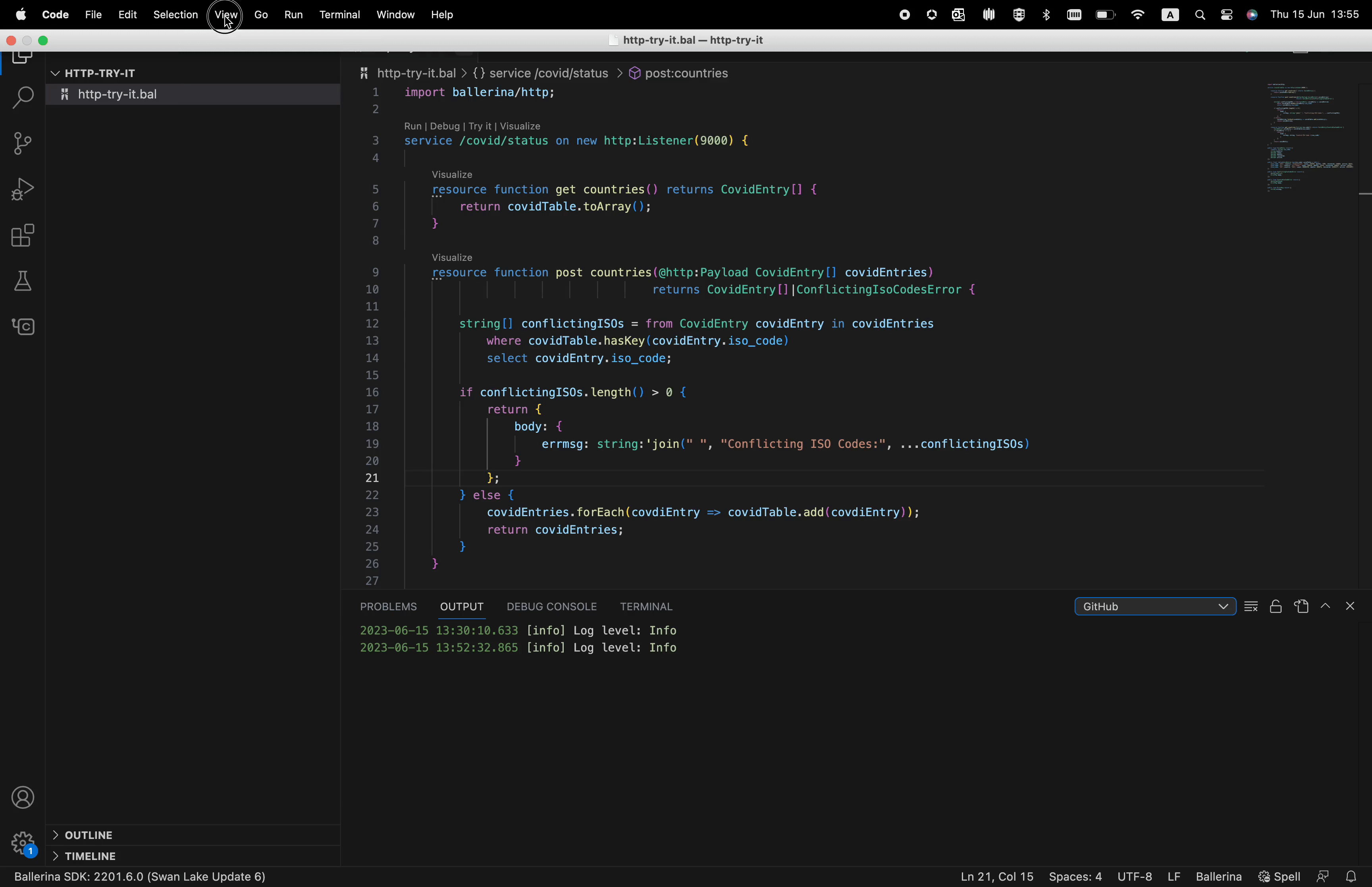
Set up a custom Ballerina path
Follow the steps below to change the currently active Ballerina distribution and add a custom Ballerina path.
-
Download the Ballerina distribution version you want to use and save it in a preferred location.
-
Click the Manage icon in the left-hand-side menu of the VS Code editor.
-
Click Extensions and Ballerina in the left-hand-side menu of the Settings window.
-
Enter the path of the custom Ballerina distribution, which you downloaded and saved.
-
Select Enable plugin development mode.
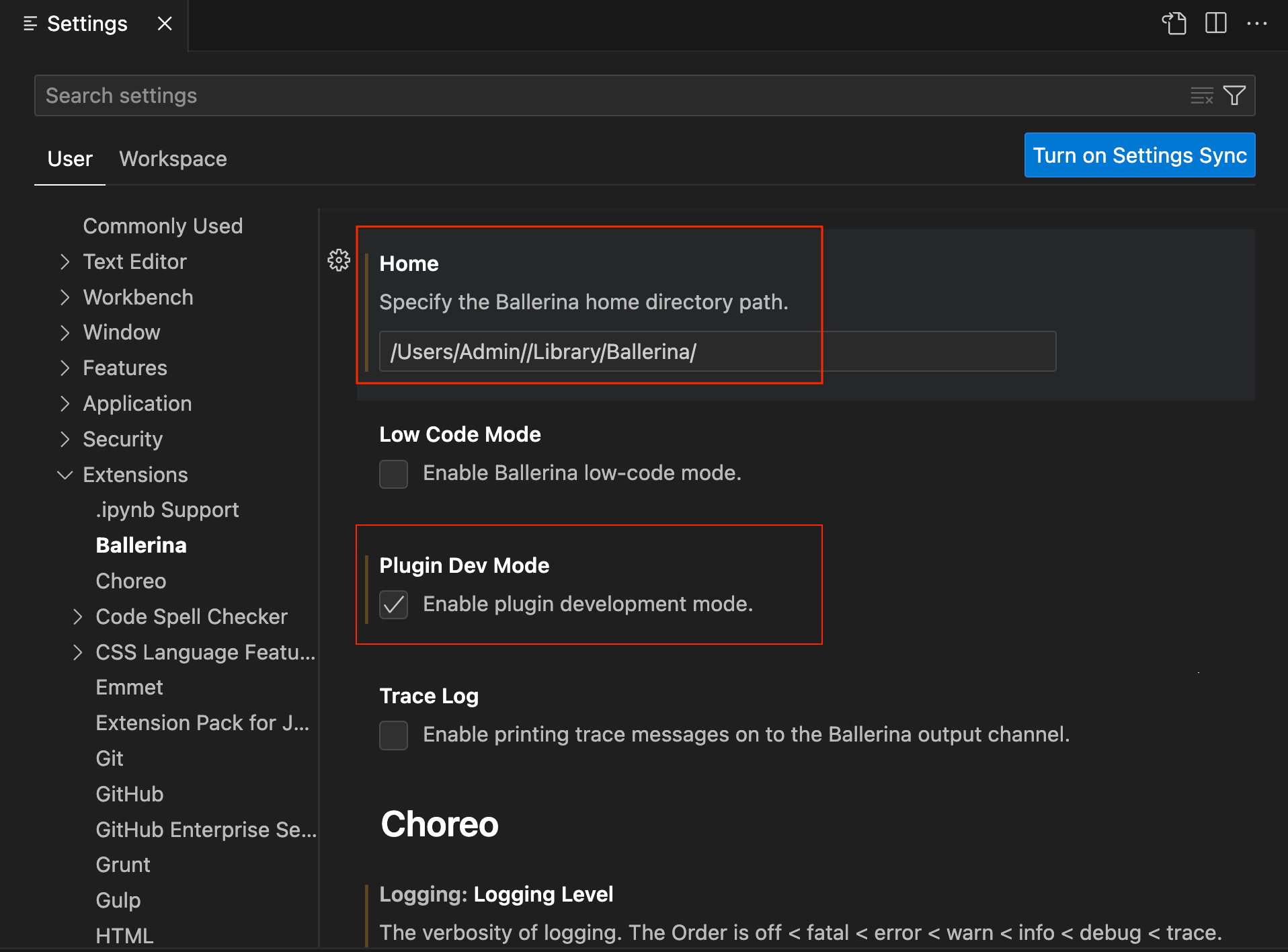
Enable debug logs
You can also enable the debug logs from the Ballerina extension settings to view any issues arising from the extension features.